FREQUENTLY ASKED QUESTIONS
General Questions
Q: What is mOSC?
mOSC is an innovative app designed as a wireless remote trigger for use with any software that can receive OSC (Open Sound Control) commands. It is specifically optimized for use in theatrical, production, and live event settings for triggering events in sound, lighting, pixel-mapping, and video playback software over a Wi-Fi network. Other applications include video signage, restaurant menus, etc. In short, if the application can be configured to receive an OSC command over Wi-FI, then mOSC can send the command.
Q: Who is mOSC for?
mOSC is ideal for theatrical lighting, sound, and video designers, technicians, or anyone working in environments that use software that can be triggered via OSC. The following is a partial list of popular software that can receive OSC commands: Audio / Music Max/MSP (Cycling ‘74) Pure Data (Pd) SuperCollider ChucK Ableton Live (via Max for Live devices) Reaper Bitwig Studio Renoise Csound Sonic Pi TidalCycles VCV Rack Beads Maschine (Native Instruments) Mixxx Orca Visual / Video / Projection Mapping / VJing Processing (with oscP5 library) openFrameworks TouchDesigner VDMX Resolume Avenue Resolume Arena MadMapper Notch OBS Studio (with OSC plugins) VJamm CasparCG MapMap vvvv Hydra vMix Gibber Lighting Control ETC Eos Software Lightjams Luminair QLC+ Avolites Titan Show Control / Live Performance Systems QLab Isadora Millumin Watchout Interactive 3D / Game Engines Unity (with OSC integration plugins) Unreal Engine (with OSC integration)
Q: How does mOSC work?
mOSC sends OSC messages over Wi-Fi to a user-defined IP address and port, as configured in the receiving software to trigger events within the receiving software. The OSC commands can be saved as tiles within the app to be used again at a push of a button.
Features
Q: What is the mOSC Saved Tile feature?
The mOSC saved tile feature allows you to save as many OSC commands as you would like to tiles. This allows you to trigger commands with different hosts at a quick push of a button, turning your phone into an OSC remote!
Technical Details
Can I use mOSC with any lighting, sound, video, or pixel-mapping software?
Yes, as long as the host software supports triggers over OSC (Open Sound Control) and the messages saved in mOSC are configured as outlined by the host software's documentation.
Does mOSC support multiple host applications at once?
Yes! However, each tile is configured and saved to send a single command to a single host. To send commands to various hosts, you must configure a tile with each individual command.
Can I use any router with mOSC?
We recommend using a commercial-grade router (if possible) that is designated for show control, especially in a production environment.
Setup & Usage
Q: How do I set up mOSC?
1. Determine the OSC command for your host software. These commands are different for each software and can be found in the software's manual. 2. Enable OSC receiving in the host software. 3. Add the host computer's IP address and the software's listening port in mOSC. 4. Add the OSC message in mOSC's settings. 5. Test that the host computer receives the message by clicking "SEND" in mOSC. 6. If it works as desired, click "SAVE AS TILE" to save the OSC command as a tile within mOSC. 7. Click "Show Saved Tiles" in mOSC to show the tiles. 8. Click and hold the tile to edit the Tile Name as desired within mOSC. 9. Turn on the "Quick Send" toggle in mOSC to send the OSC message saved in a tile with a single touch. 10. Save as many OSC messages/Tiles for as many OSC receiving applications and hosts as you desire!
Q: What do I need to use mOSC?
mOSC requires a compatible iPhone, iPad, or Mac. Access to the same Wi-Fi network as a computer or control console that is running an application that is configured and enabled to receive OSC messages.
Q: What network configuration is required?
Ensure that your device and lighting controller are on the same Wi-Fi network.
Troubleshooting
Q: The app is not responding to sACN data. What should I check?
Verify that your device is connected to the correct Wi-Fi network. Check that the Universe and DMX Address settings in mBER match the settings in your lighting controller. Ensure that your lighting controller is broadcasting sACN data. Confirm that your device is not using a VPN. Verify that multicasting is enabled on your router.
Q: mBER is not displaying the correct colors on my device. What should I do?
Ensure the DMX addresses for Red, Green, and Blue channels are consecutive and are aligned in your console with the base address you set in the mBER app.
Q: How do I reset the app settings?
You can reset the Universe and DMX Address fields to their defaults by navigating to the settings page and re-entering the desired values.
Support
Q: Where can I get help with mOSC?
For assistance, contact our support team at support@candleandswitch.com or visit the official documentation and forums at www.candleandswitch.com.
Q: How do I report bugs or suggest features?
You can report issues or share ideas by emailing us at feedback@candleandswitch.com. Your input helps us improve mBER and allows us to update the app faster!
Future Updates
Q: Will mOSC support additional show control protocols in the future?
There are not plans to extend mOSC to other protocols at this time. We are continually evaluating and testing new features and protocols that may be included in other apps coming soon from Candle & Switch. Stay tuned for updates!
Q: Are there plans for a desktop version?
At this time, mOSC is optimized for iPhone, iPad, and Mac. We are exploring possibilities for expanding to other platforms based on user demand.